Setting up an Email Address
There are many providers from whom you can obtain a free email account. Three of the main ones are Gmail, Hotmail and Yahoo.
Visit Gmail - www.google.com/account/about/ - Click 'create account' at the top right of the screen and it will take you onto this screen.
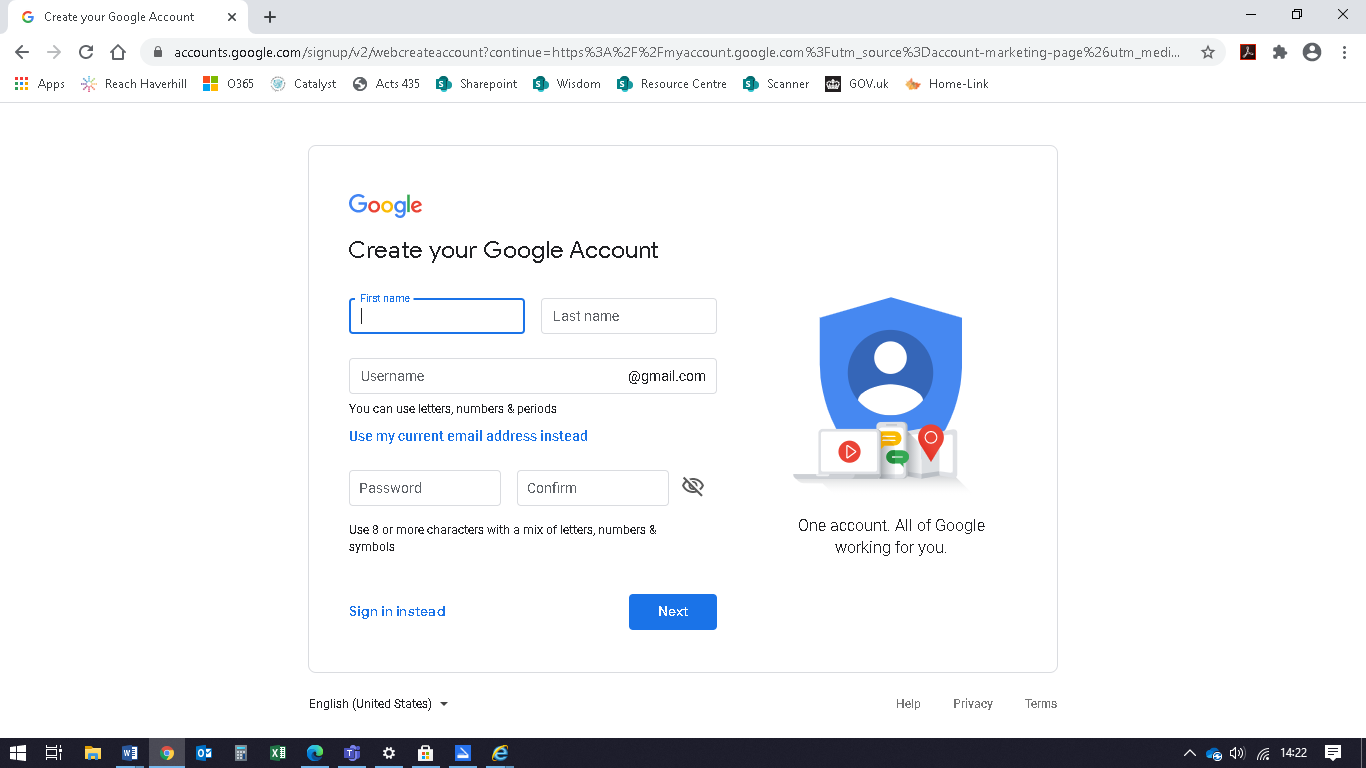
Enter your first and last name, then in the box below choose your email address. It needs to be a minimum of six letters or numbers. If somebody already has the email address you would like, (e.g. JBloggs@gmail.com), then try adding some numbers (e.g. JBloggs2020@gmail.com)
You will need to create a password. Without this you will not be able to get back into your account, which in turn will prevent you from completing your application for UC, so make a note of it and keep it somewhere safe and secure. Your password needs to be a minimum of 8 characters. To make it more secure you can use a combination of letters, numbers and symbols.
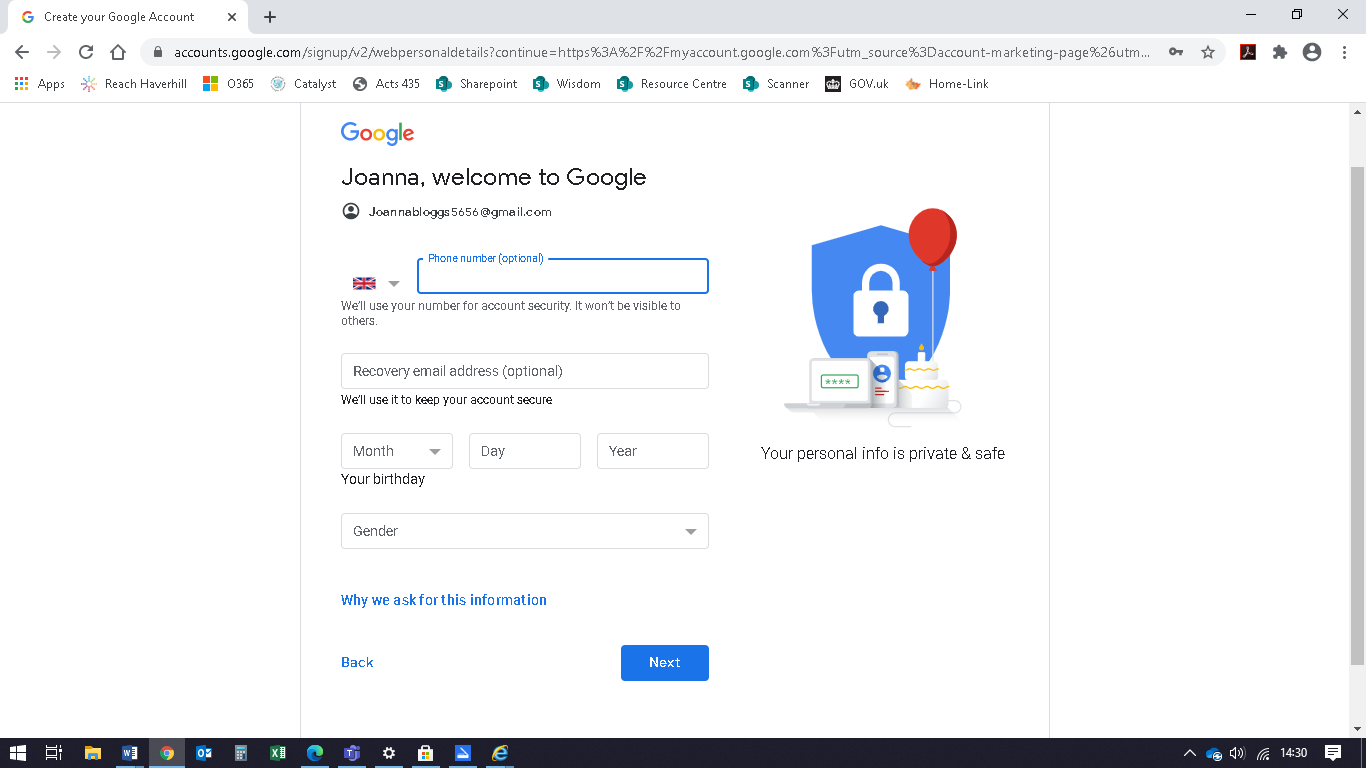
Enter your mobile number so that if you get locked out of your email account you have a way to recover it. Ignore the box saying to enter a recovery email address, unless you already have another email account. Enter your date of birth and gender and then click 'Next'.
On the next page read through the privacy and Terms and click your agreement. Click on 'Create Account'.
To log into your Gmail address go to www.gmail.com, type your email address into the box and click 'Next'. Enter your password on the next page and click 'Next' and you are logged in to your email account.
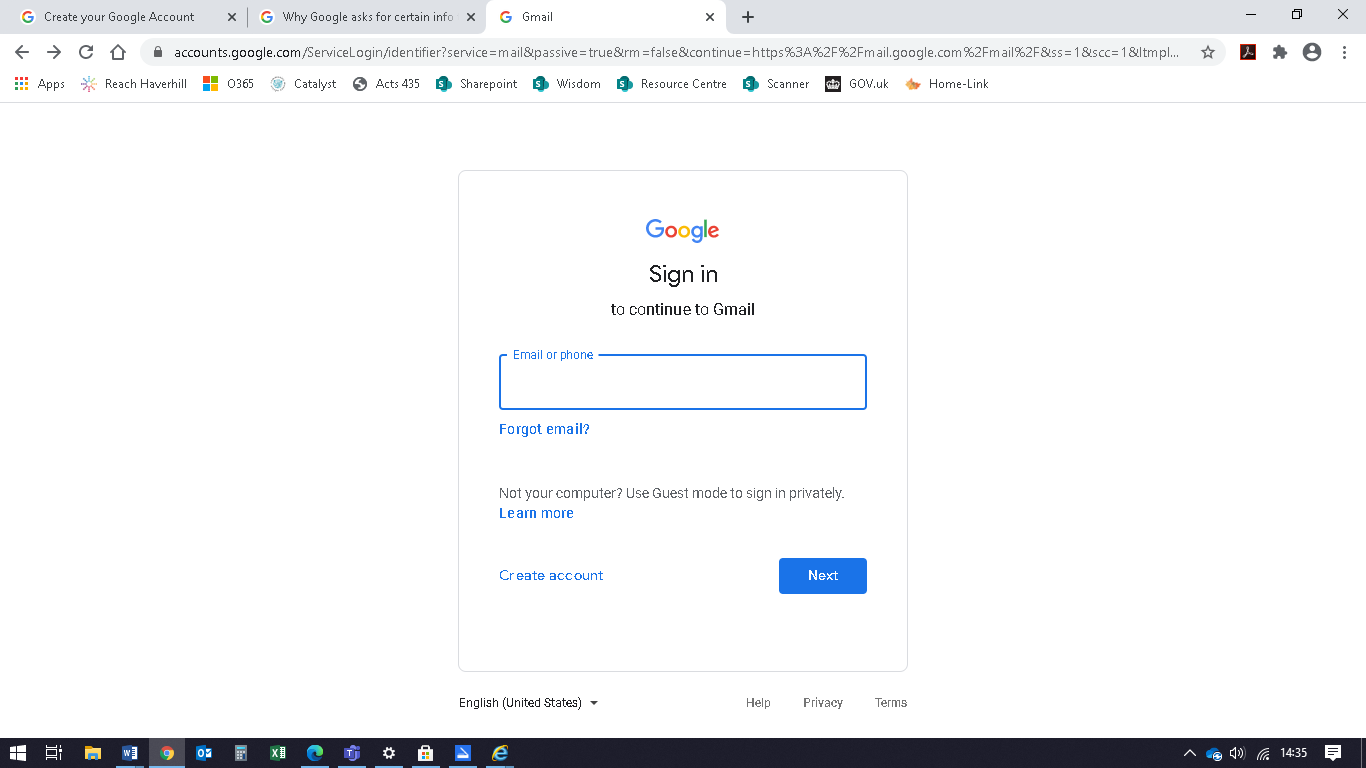
If you have any difficulties at all setting up your email address, please do contact us.